Convert protected WMA to MP3 with Protected Music Converter.
This step-by-step tutorial shows how to convert WMA file to MP3 easily and quickly. Following this clear instructions you may convert all of your WMA music to MP3 format.
Install Protected Music Converter
To convert WMA file(s) to MP3 you need to download Protected Music Converter. Then run downloaded installation file and follow the instructions.
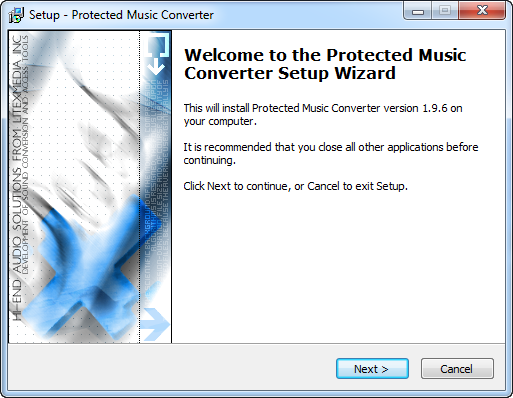
Ensure that protected WMA is playable
Protected Music Converter supports conversion of protected WMA files. For proper conversion of protected WMA file it should be playable in Windows Media Player on your computer. To ensure start Windows Media Player, open your WMA file and press the Play button.

In some cases Windows Media Player may ask you to receive license for protected music file. Please, do it with your account information. If Windows Media Player doesn't play the file and you have purchased this track from online music store and this store have its own player for purchased tracks (for example, Napster) we suggest you to do the following:
Download the latest version of player from store's site
Play WMA file in this player. Also, import file to music library
Now you are ready to convert WMA to MP3. Start Protected Music Converter.
Add WMA files for conversion
You need to add WMA file to the program. Press the Add file button on the toolbar. Locate WMA file in appeared window, select one file or more, press the "Open" button.
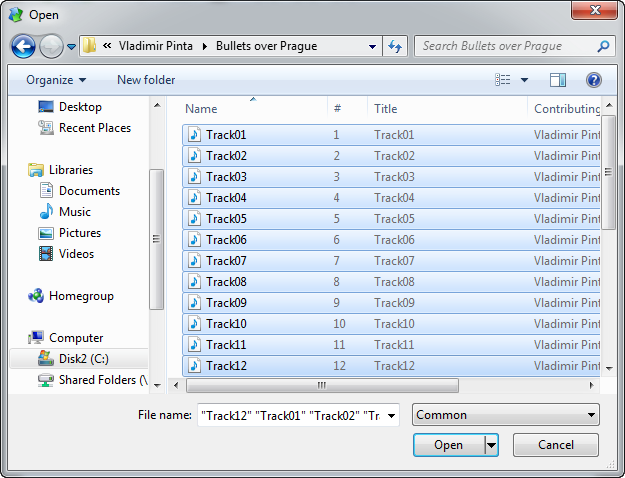
Another way is to add files directly from Windows Explorer. To do it browse for your WMA music in Windows Explorer, drag them and drop in the main window of Protected Music Converter.
To add more files for conversion repeat this step.
Select output format and its settings
When all files for conversion are added to the batch list you need to select the output audio format and its settings. You may do it for every file in the batch individually, for a group of them or for the whole batch list. To do it select desired file(s) in the list and specify the output format and its settings. As we are converting to MP3 select it at the Format drop-down box. Now you need to choose the format settings. You may select from pre-defined profiles or specify your own. Remember, higher bitrate means higher quality and higher output size of the file.

Choose output folder
The last step of preparation for converting of your WMA to MP3 is to specify the output folder. To do it press the ... button and select folder where converted MP3 file(s) will be placed.

Start conversion
Now everything is ready for conversion. To start it press the Start button on toolbar.

Conversion process will be started.
Conversion to MP3 format is in progress
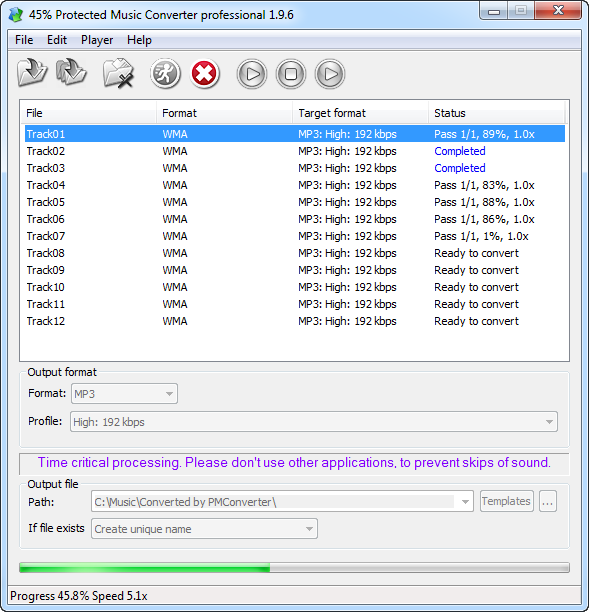
Wait while conversion is in progress.
Conversion complete
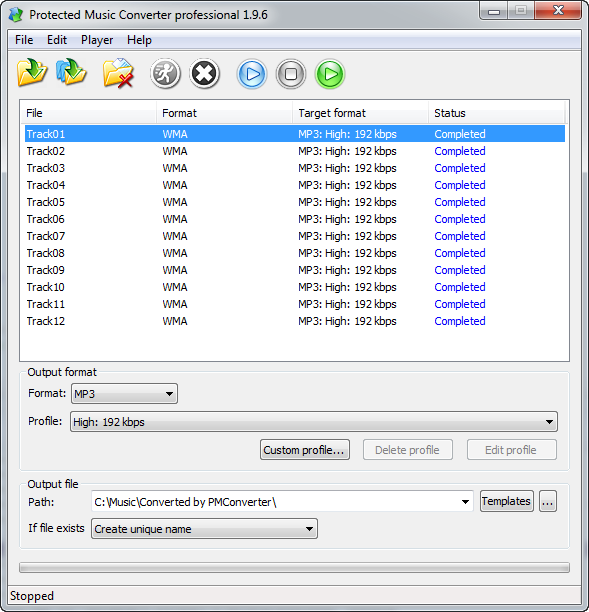
That's it. Your WMA file(s) has been converted to MP3. You may locate converted MP3 file on your computer directly from the program. To do it select the file in the batch list and right click on it. In appeared context menu select the "Find converted file" menu item and program will open it in Windows Explorer.
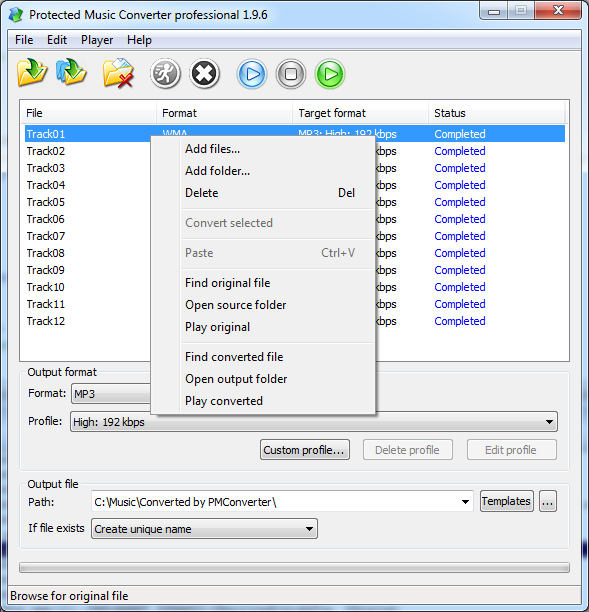
Copyright © 2002-2024 LitexMedia