Normalization settings of All To MP3 Converter
In this dialog you may set up settings for normalization process.
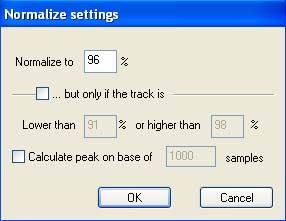
Often songs have different volume levels. If you want to make the volume level the same for all songs, you can enable normalization, which will make adjustments to the song's volume for you.
The upper and lower boundaries, as well as the normalization value, can be specified in the three edit boxes. The values are in percentages.
Default settings:
Normalize to: 98%, lower value 91%, upper value 98%
How does normalization work?
First, All To MP3 Converter determines the maximum level (the "peak level") in the sound file. The peak level is determined by taking the absolute value of the raw sample values. The raw samples values (16 bit) range between -32768 up to 32767. While decoding a file, the peak level is also expressed in decibels (dB). This value is determined by the following formula: peak level dB = 20 log (signal / 32767) if signal > 0, and set to -96 dB if the signal is 0.
Then, depending on the settings, it will scale the data to the requested level. For example, when you have the following settings:
To 98% if signal < 91%
To 98% if signal > 98%
If the peak level of the sound file is 50%, then the data is scaled to 80%, so all samples are multiplied by a factor 80/50 = 1.60 If the peak level of the file is 99%, then the data is scaled to 98%, so all samples are multiplied by a factor 98/99 = 0.989
To calculate the peak level on the base of average level enable the "calulate peak on base of N samples" option. It is suitable to make the average sound level of the song the same.
Copyright © 2002-2024 LitexMedia